One of the most common problem in any data driven application working is the database connection string. How many times in your development life have you heard “I can’t connect to the database” and the problem ends up a minor detail in the connection string?
“How to verify sql server connection without SSMS?” or “How to find installed sql server instance names on a machine without SSMS or any tools?”
The Microsoft Data Access Components (MDAC) provide the Data Link Properties dialog box as the common user interface for specifying connection information to a data provider on Windows 2000 and later operating systems. You can use the Data Link Properties dialog box to save connection information in a universal data link (.udl) file.
To create a Universal Data Link (.udl) file
- RUN → Notepad
- Once the notepad is opened, File → Save As… (Do not type anything in the notepad)
- Choose the path → Save as type: All Files (*.*) → File name: Rakesh.udl (File name can be anything but the extension must be .udl)
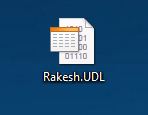
- Double click on the udl file.
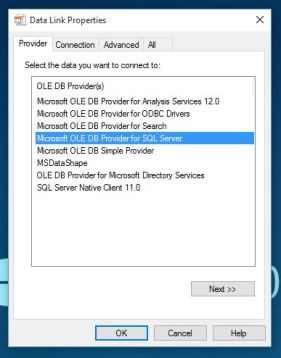
- Select provider name for whatever you want test database connection.here “Microsoft OleDb Provider for SqlServer” is used for testing.
- Now go to the Connection tab and select the database to connect to. You may just browse through the list but SQLExpress instances do not always show up. You may also type the server name into the list box. select appropriate authentication mode(windows or sqlserver).
- Now you will see all databases in drop down and select any one database.
- Assuming all’s well, select the database and click the Test Connection button.
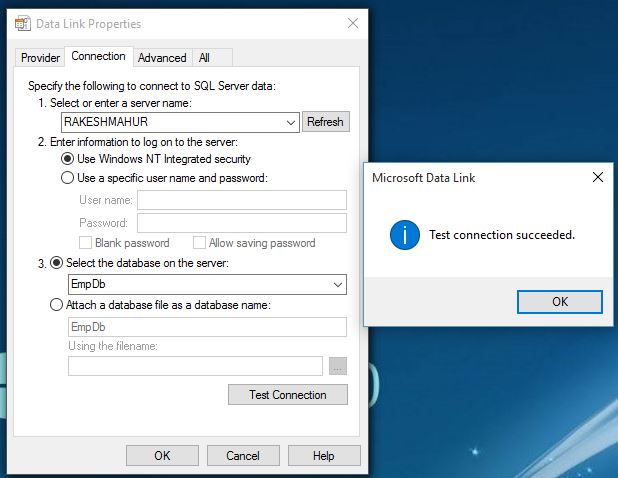
- Now open the file in notepad – remember, the .udl file is simply a text file. You should see something like this:

In the file is the connection string you just tested. Copy and paste were needed in your application and you should be good to go.


Good Article…..
LikeLiked by 1 person
Thank You Savita.
LikeLike